Troubleshooting Login Issues: How to Reset Your Password
6 Jun. 2023
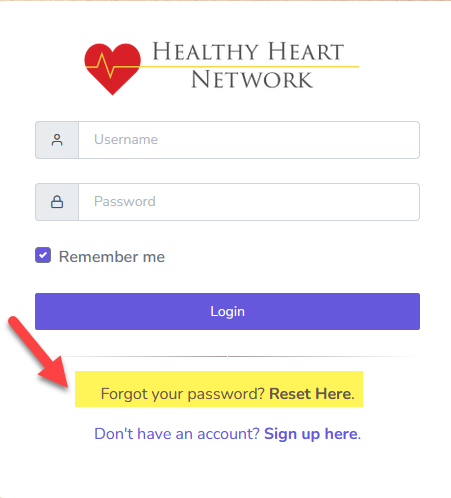
At our site, we prioritize the security of our users, which is why logging in is required to access your account. If you're encountering difficulties logging in and can't find the initial email containing your login credentials, don't worry. This knowledge base article will guide you through the process of resetting your password, ensuring that you regain access to your account.
Step 1: Checking Your Email
- If you have not received an email with your login credentials, we recommend checking your email inbox, including the spam folder.
- Look for an email from our website, as it will contain the necessary information to log in.
- Please search for the email using keywords like our website name or scan-related terms.
Step 2: Resetting Your Password
- If you are unable to locate the initial email, visit the login page on our website.
- On the login page, you will find the option "Forgot your password." Click on this link to initiate the password reset process.
- Alternatively, you can directly access the password reset page by visiting the following URL: https://healthyheartnetwork.com.au/resetting/request.
- By clicking on the link or visiting the URL, you will be directed to the password reset page.
Step 3: Requesting a Password Reset
- On the password reset page, you will be prompted to enter the email address associated with your account.
- Enter the original email address you used during the registration process into the provided field.
- Double-check the accuracy of the email address to ensure that the password reset instructions are sent to the correct recipient.
- After confirming the email address, click on the "Reset Password" or similar button to submit your request.
Step 4: Resetting Your Password
- Once you have submitted the password reset request, a confirmation email will be sent to your registered email address.
- Check your inbox, including the spam folder, for an email containing instructions on how to reset your password.
- Follow the instructions provided in the email to set a new password for your account.
- Ensure that the new password adheres to any specified requirements, such as minimum length or inclusion of special characters.
- After successfully resetting your password, return to the login page and enter your updated login credentials to access your account.
By following the steps outlined above, you should be able to resolve login issues and regain access to your account. Remember to check your email inbox, including the spam folder, for the initial email containing your login credentials. If you are unable to find the email, utilize the password reset functionality on our website by visiting the provided link.
Should you encounter any further difficulties or require additional assistance, please don't hesitate to contact our support team, who will be happy to assist you.

